This tutorial was tested with Microsoft Windows 7 Home Premium.
I’ve created a bootable installation of Windows 7 from an USB pen drive.
The steps you should follow to do that:
Step 1:
Windows Key + “R” key;
Type DISKPART “ENTER”
Step 2:
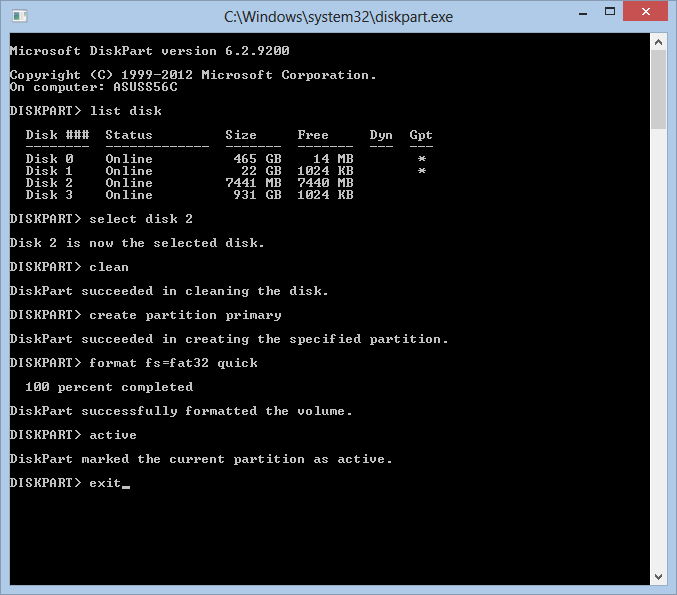
- On the prompt of Disk Part type “list disk” to see the disks of your computer.
- My USB pen drive is the disk 2.
- Type: select disk “number of your usb disk” (CAUTION: Make sure that you know which is your USB disk drive).
- “clean”
- “create partition primary”
- “format fs=fat32 quick”
- “active”
- “exit”
Step 3:
After configure this you can copy all the files of your Windows DVD (or other Operating System supported by this file system – fat32) to this USB drive. It is able to boot from this drive 😉

