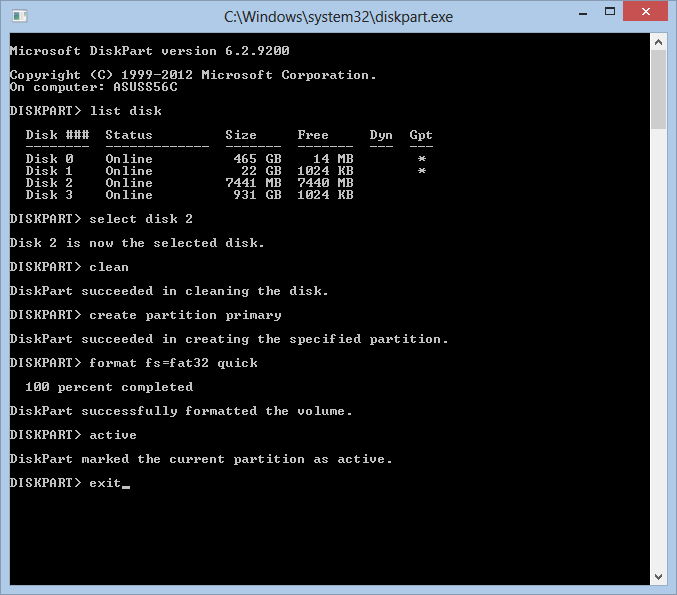Step 1: Install IIS (Internet Information Services)
1.1 First go to “MyComputer”
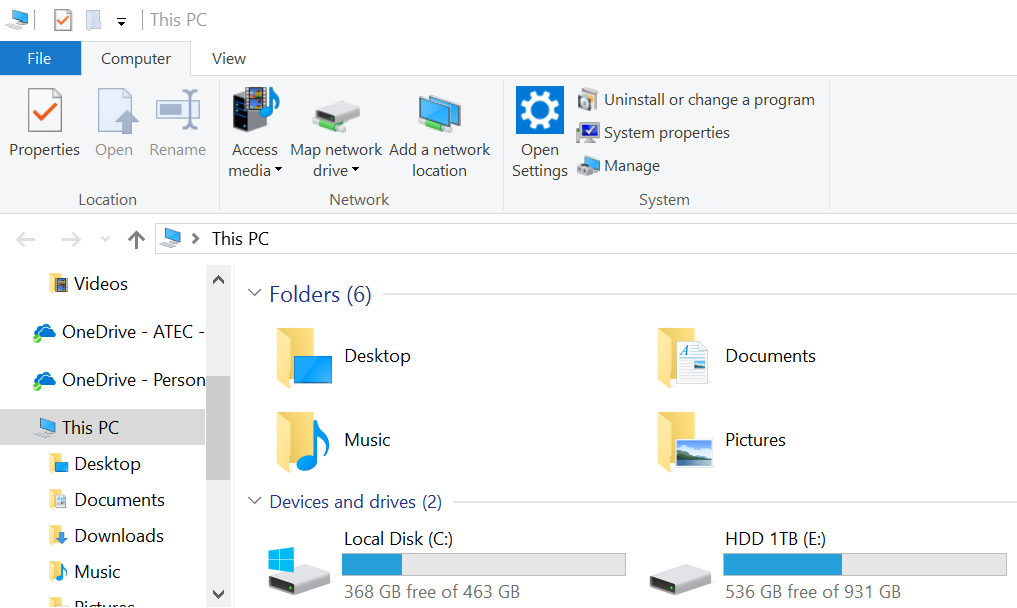
1.2 Click on “Uninstall or change a program”
1.3 Click on “Turn Windows features on or off”
1.4 Select “Internet Information Services”
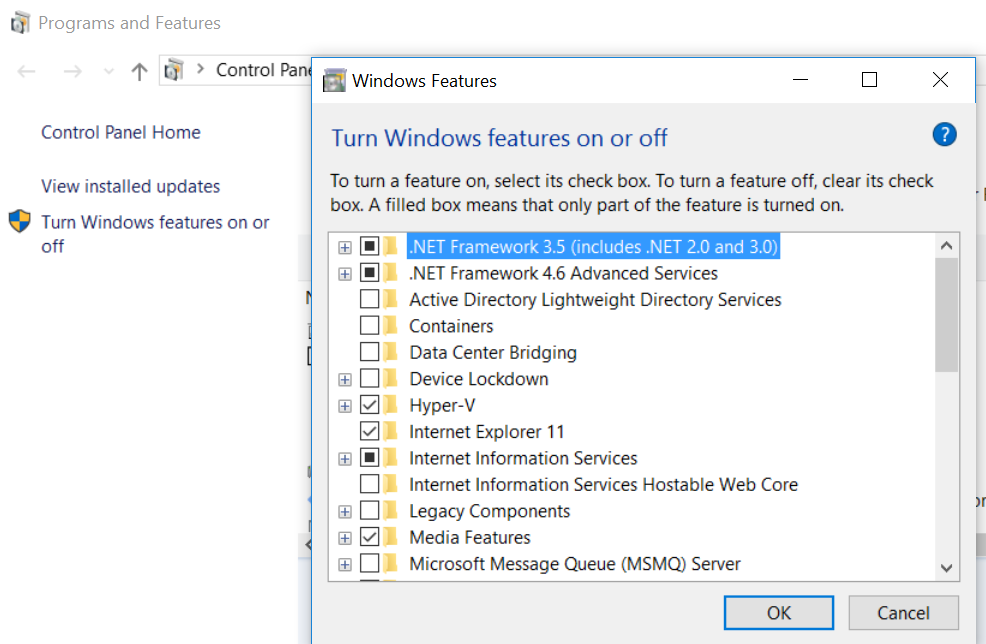
1.5 Click OK.
Step 2: Create a Website on IIS
2.1 Run IIS Manager (or Find IIS)
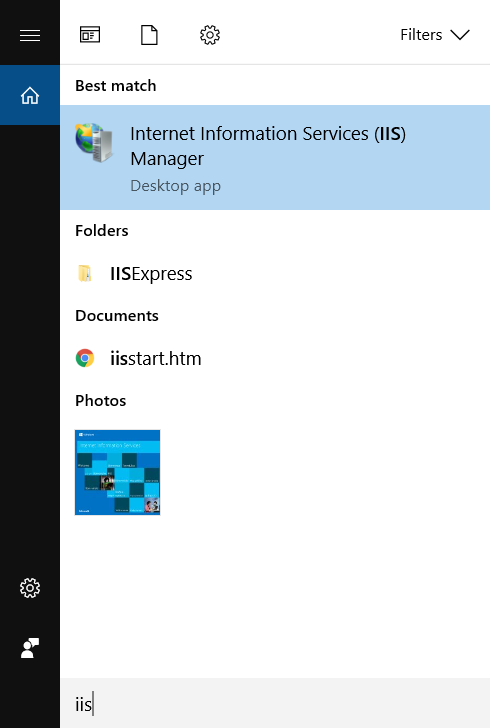
2.2 Stop the Default Web Site
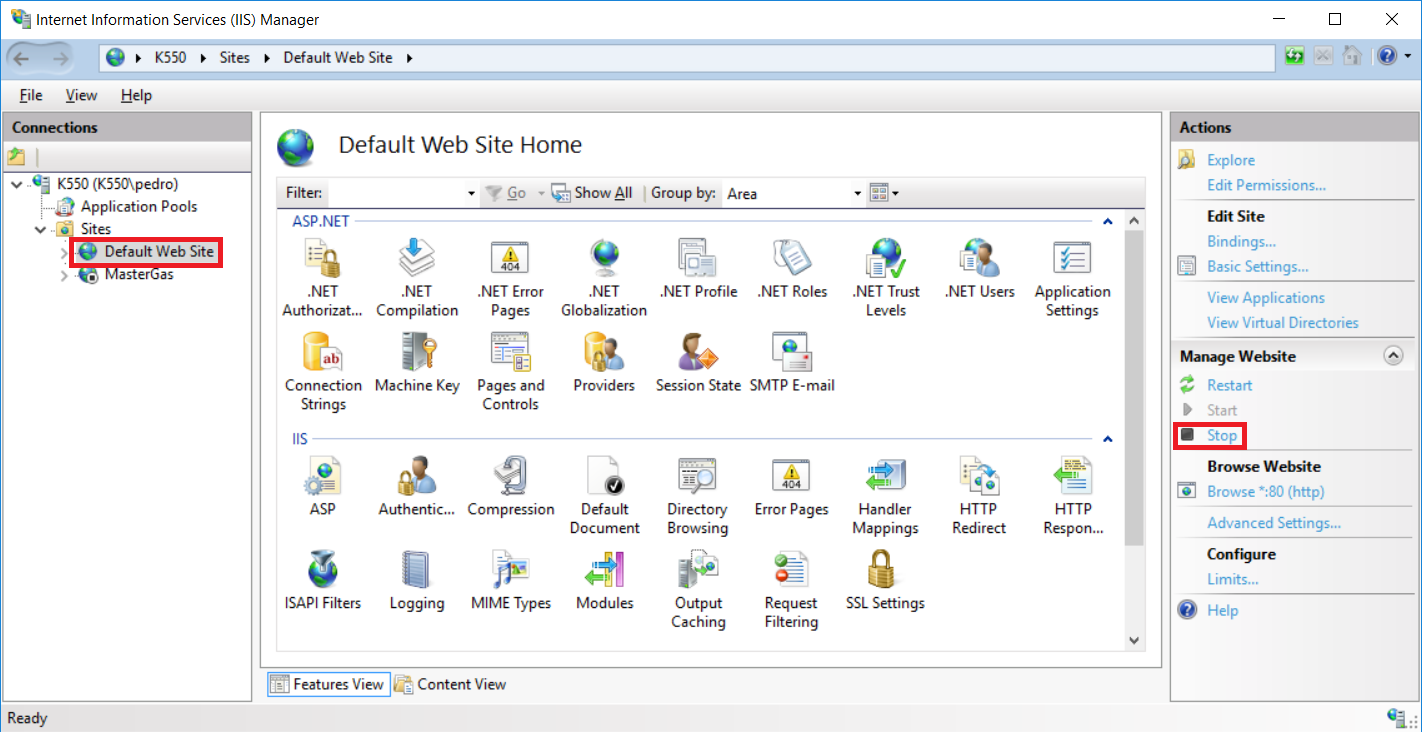
2.3 Create a New Web Site
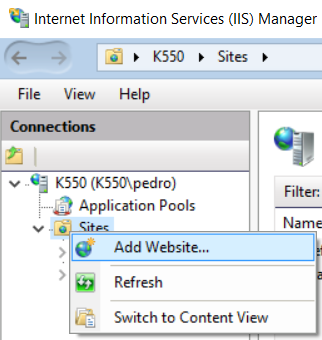
2.4 Give a name and the Physical path.
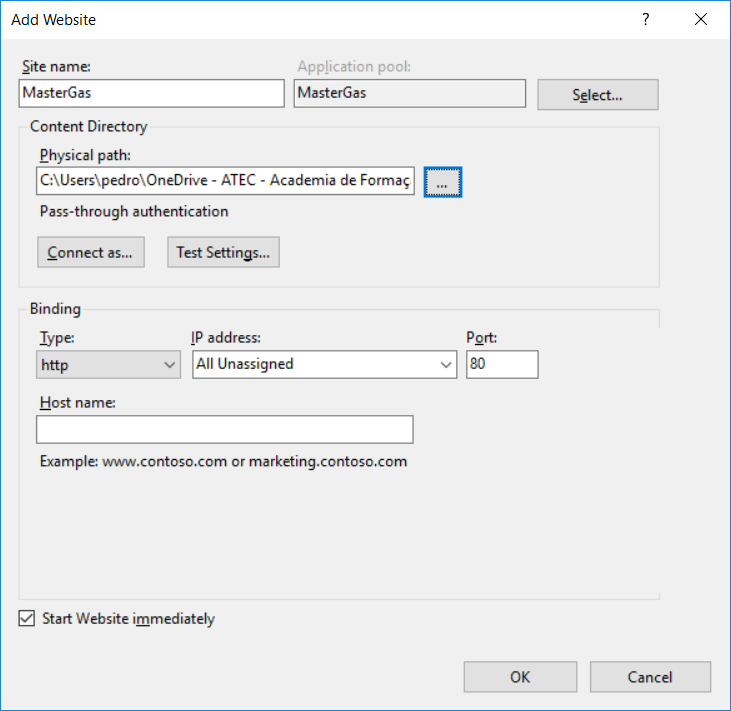
Step3 (optional): Permissions (only if you have permission problems: HTTP Error 500.19 and/or 401.3)
Grant read permissions at group IIS_IUSRS and to the user IUSR for the folder of the website:
- On Windows Explorer, search for the folder that contains your website and select it;
- Right button of the mouse on that folder and click Proprieties;
- Click on tab Security and then, click on Edit.
- Click on Add;
- In the new box, write IIS_IUSRS and click on Check names, and then click OK;
- Repeat the step 5 for IUSR;
- Then click again on OK;
Step4: Test it on your browser
On your browser type http://localhost/
References: https://support.microsoft.com/pt-pt/help/942055/-http-error-500.19-error-when-you-open-an-iis-7.0-webpage