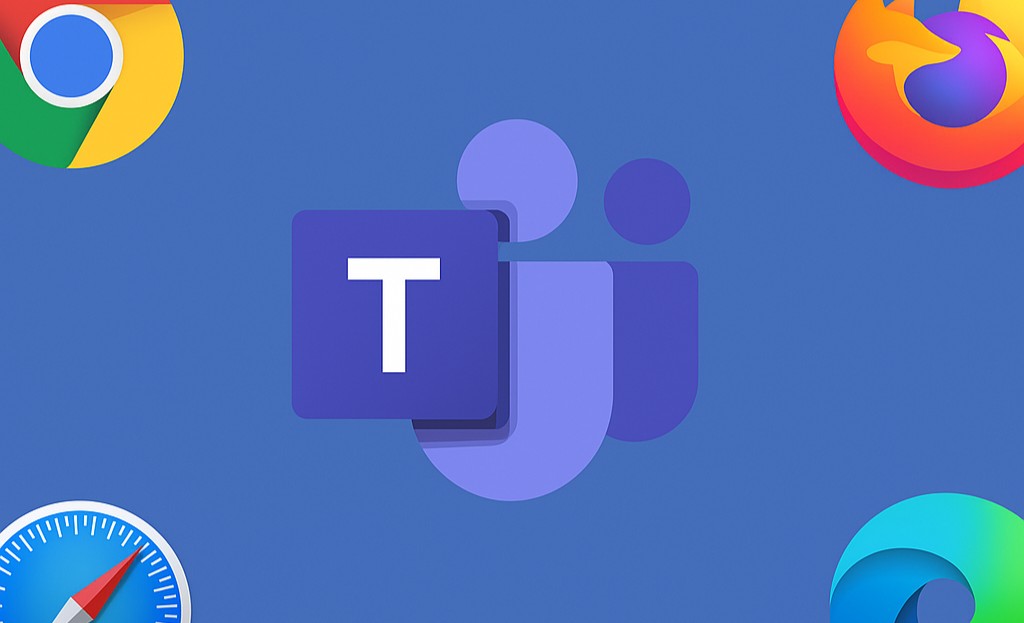Sumary
- Open Settings in Microsoft Teams
- Go to Files and links
- Update the Always open links in value to either your default browser (configured on your Microsoft Windows) or Microsoft Edge
With screen shots
Go to the 3 dots in the upper-right corner next to your profile picture, and on Settings:

Search for Files and links in the Settings menu.

Look for the Links open preference tab and open the Always open links in option.
Either select your Default browser or Microsoft Edge.