The RDP (Remote Desktop Protocol Connection) is not a feature of Home Edition. It is only enabled on Microsoft Windows 8.1 or 10 Professional or superior. But you can enable it with a third party application that is very easy to install.
Steps:
- Download the Freeware RDPWrap from: https://github.com/binarymaster/rdpwrap/releases/tag/v1.6
- Extract the RDPWrap-v1.6.zip and run the install.bat with Admin Privileges.
- Run the RDPConf.exe and made the proper configuration.
- If you want, you can test it with the RDPcheck.exe.
- If you change the default port (3389) you have to restart your machine to make a connection remotely and the test will fail, but you can connect remotely… If it’s your case, don’t forget to connect to your PC with RDP console with :NEWPORT (ex. MYPC:3390).
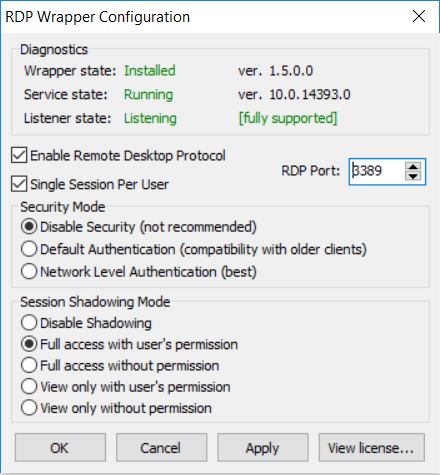
I hope it was useful for you to configure your RDP connection.
References: http://www.softwareok.com/?seite=faq-Windows-10&faq=129

